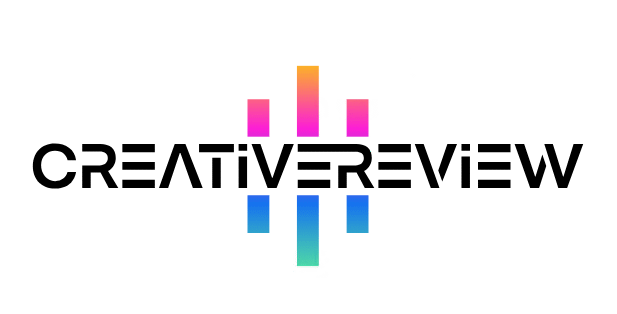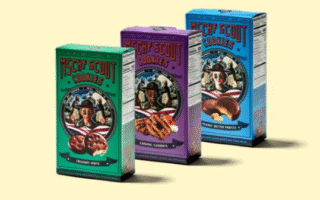Forget the hype around generative AI for a moment. I want to talk about a different kind of artificial intelligence in Adobe Illustrator—one that I actually use daily in my professional work. It’s called the Mockup tool, and it’s a game-changer for presenting designs realistically. Unlike other features that require an internet connection and Adobe’s Firefly, this tool works offline, using smart technology to seamlessly wrap your 2D artwork onto a 3D object in seconds.
Previously, creating a product mockup might have meant switching to a complex 3D program like Blender. While powerful, that process is time-consuming. Illustrator’s Mockup tool delivers comparable results in a fraction of the time, right inside your familiar workspace. It’s incredibly efficient.
Here’s a simple, step-by-step guide to using this brilliant feature.
A Step-by-Step Guide to Using the Mockup Tool
Step 1: Prepare Your Image
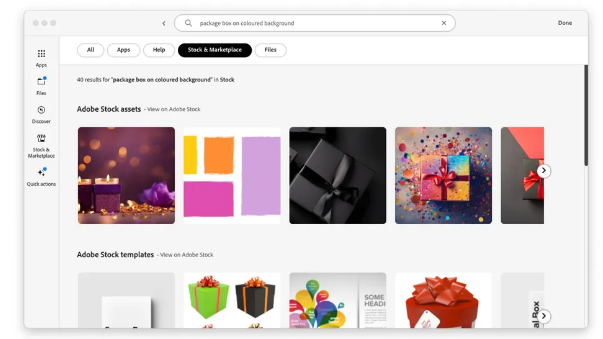
First, you need a base image of the product you want to use—like a photo of a mug, a t-shirt, or a book. You can grab one directly from Adobe Stock, import it from your own files, or use an image from an online library. Simply drag and drop this photo onto your Illustrator artboard.
Step 2: Generate the Mockup
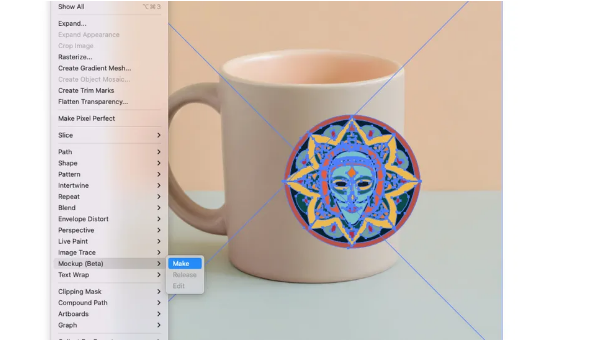
Select both your design graphic and the product image you just placed. Then, navigate to Object > Mockup > Make. The tool will instantly analyze the photograph, identifying its contours and perspective. It then automatically maps your graphic onto the surface of the object.
Step 3: Fine-Tune the Placement
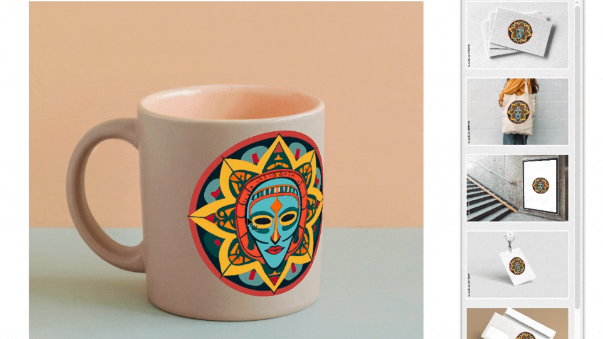
Once generated, you can click and drag your graphic to reposition it perfectly on the product. For a more authentic, professional look, I highly recommend changing the graphic’s blending mode to Multiply. This allows the textures, shadows, and colors of the underlying photo to show through, making the integration look natural and convincing.