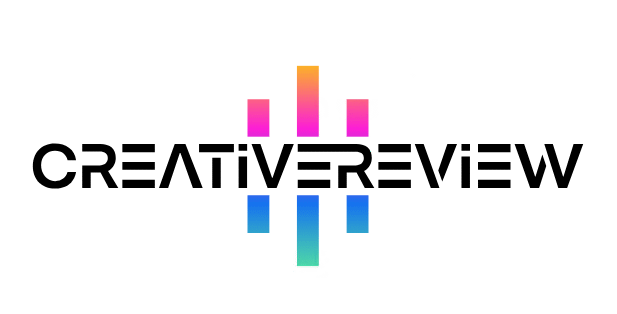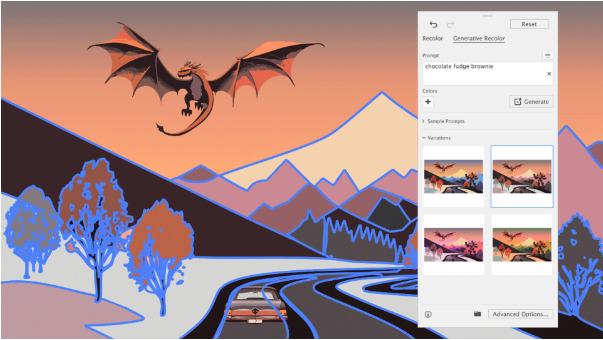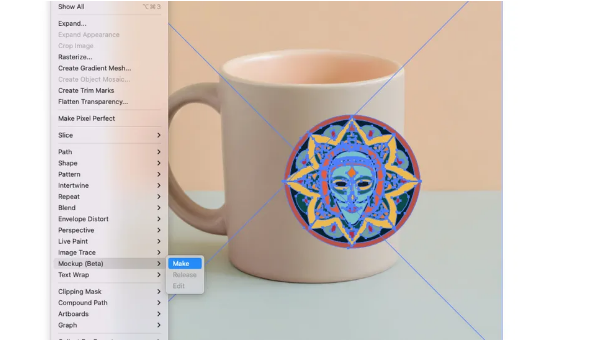Save time creating color palettes with these simple steps.Sometimes, after finishing a design, you realize it needs a completely different look. Instead of diving into complicated color theory or manually adjusting every shade, you can use Illustrator’s Generative Recolor tool. Just provide a few descriptive words, and let AI generate harmonious color variations for you. This is perfect for experimenting quickly—especially when presenting concepts to clients.
Here’s how it works:
01. Open the Recolor Panel
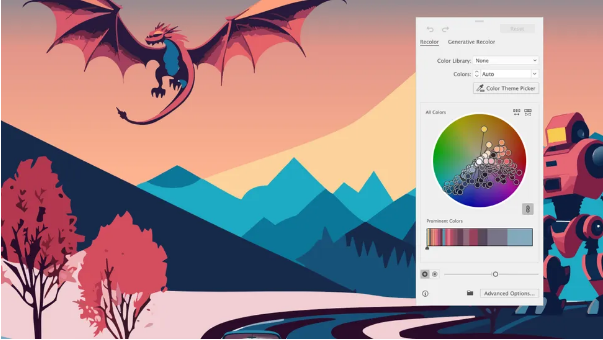
Start by selecting your entire artwork. Once selected, the context toolbar will appear near your cursor. Click the “Recolor” button, then choose the “Generative Recolor” tab inside the Recolor panel. Alternatively, you can access it through Edit > Edit Colors.
02. Try Sample Prompts
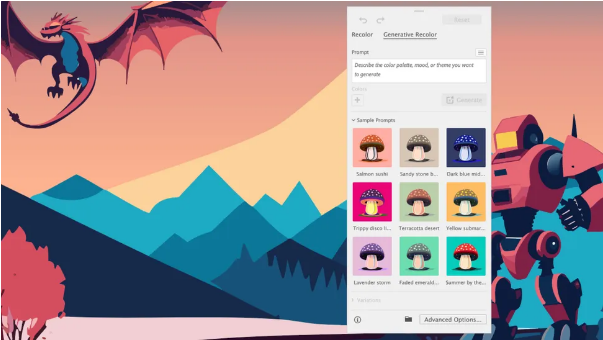
If you’re not sure where to begin, check out the grid of Sample Prompts. These suggestions can help inspire you with ideas for contrasting tones or specific moods—like “earthy,” “vibrant,” or “monochrome.”
03. Enter Your Own Prompts
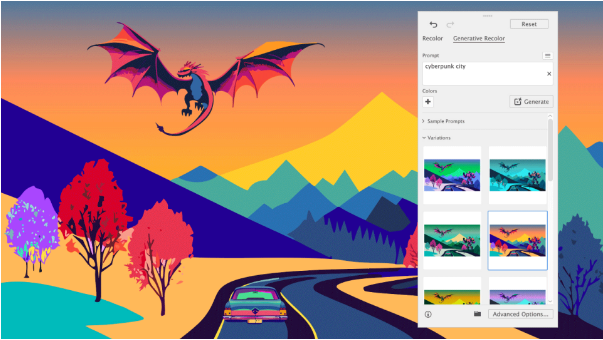
Know what you’re looking for? Type keywords into the prompt field—for example, “ocean sunset” or “retro neon”—and hit “Generate.” Similar to Adobe’s Text to Vector Graphic tool, you’ll see three color variations. Toggle through them and apply your favorite.For more control, explore the Advanced Options to fine-tune color themes or adjust brightness and saturation.
Whether you’re testing styles or refining a client project, Generative Recolor makes it easy to explore color without the guesswork. Give it a try and see how quickly you can transform your artwork!