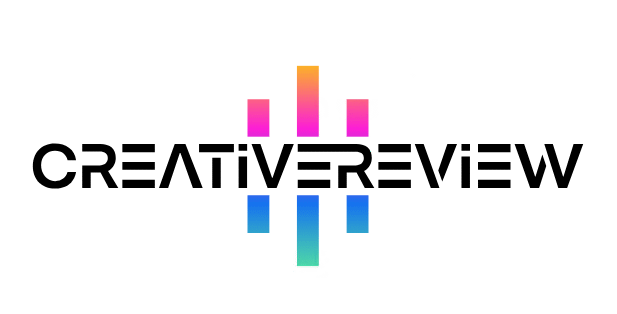Our Take
CorelDRAW Go is a standout example of how advanced web-based design tools have become. More than just a basic browser app, it packs a full-featured graphic design toolkit—complete with high-resolution PDF exports and seamless compatibility with desktop CorelDRAW. If you’re tired of InDesign’s subscription lock but still need reliable layout software, this tool is absolutely worth considering.
Pros
- Runs entirely in a web browser (no heavy desktop downloads)
- Boasts a robust set of design tools for layouts and visuals
- Files work seamlessly with the desktop CorelDRAW app
Cons
- Requires an ongoing subscription (no one-time purchase option)
- Needs a constant internet con`2
- \]\],ection to function
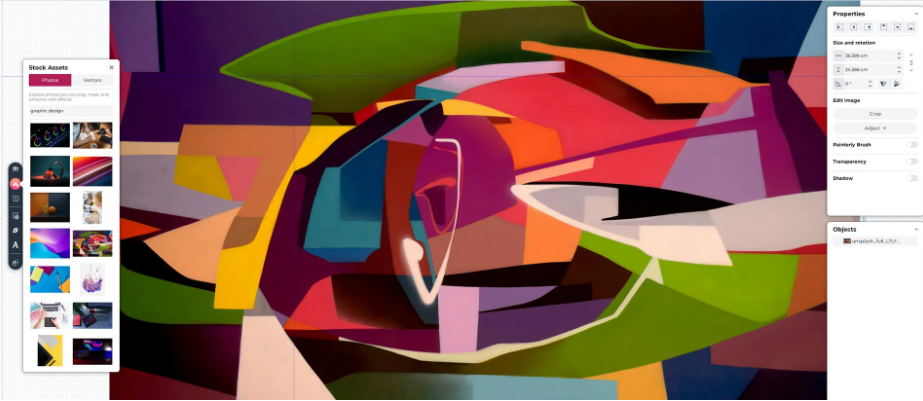
Today’s Top Deals
- $79.99 at Staples
- $99.99 at Best Buy
- $99.99 at Dell
For decades, Corel has been a heavyweight in graphic design software—with CorelDRAW, PaintShop Pro, and Painter all holding their own in the desktop market. CorelDRAW Go, though, is a fresh addition: launched in March 2025, it’s a web-based tool in the same vein as Canva or Figma. At first glance, it might seem like just another app for quickly whipping up template-based designs, exporting as JPEGs, and posting to social media. But dig deeper, and you’ll find surprising depth: it offers stock photos, support for print-ready CMYK PDFs, and even transparent PNG exports—making it far more versatile than its casual first impression suggests.
Setup & Getting Started
- Create an account and start designing instantly
- Available for $99.99 at Best Buy
- Subscription required after the free trial
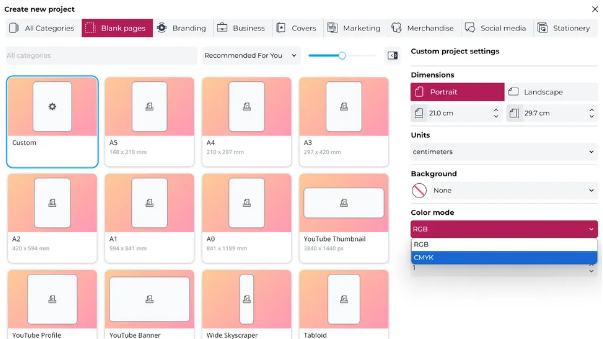
Getting CorelDRAW Go up and running is a breeze: just open your web browser and sign up for an account. As a pure web app, it works entirely in your browser—perfect for devices that can’t handle heavy software like the full CorelDRAW Graphics Suite, such as Chromebooks or Raspberry Pi boards. One catch: it doesn’t work with mobile browsers (you’ll get an error message if you try), and you’ll need a steady internet connection to use it—though fully offline computers are rare these days.
Once you’re logged in, you can start with a blank canvas or choose from a huge library of templates. These templates cover categories like social media graphics, merchandise designs, resumes, flyers, infographics, and book covers—so there’s something for nearly every project. If you prefer a blank slate, common sizes are available (A3, business cards, tabloid pages, YouTube profile banners) plus fully custom dimensions.
After picking your document size, you can use guides and a grid to build your layout—though note that the grid and rulers (which let you place guides) aren’t visible by default; you’ll need to turn them on via the “View” menu. One limitation: we couldn’t find a way to add margins or bleed, so you’ll need to account for that using guides instead.
You can save your work to the cloud or your local device, and CorelDRAW Go creates standard .cdr files—the same format used by desktop CorelDRAW. That means if you have the desktop CorelDRAW Graphics Suite installed, you can easily open and edit your web-created files there.
At the time of writing, CorelDRAW Go’s subscription price is slightly lower than both Canva Pro and Adobe Express Premium—making it a solid value for what it offers.
Features
- Object-based design workflow
- Streamlined (but not limited) interface
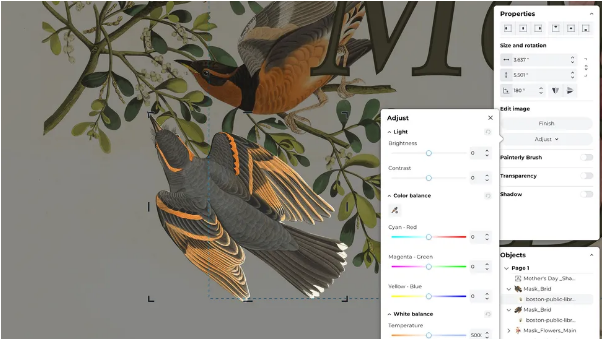
It’s unfair to directly compare CorelDRAW Go to InDesign and call the web app “feature-light.” For most layout needs, it has everything you need—and in many ways, it’s on par with early versions of QuarkXPress, which were once staples for designing magazines and newspapers.
You can upload files from your computer (including CorelDRAW .cdr files, plus .ai, .svg, .eps, and various raster formats—though .psd files aren’t supported). You can also browse stock photos and vector illustrations to fill out your designs. Notably, generative AI isn’t built into CorelDRAW Go yet—but you can always save AI-generated images from other tools and upload them here.
The app includes an “Objects” panel that treats each element (text box, image, shape) as a separate layer. This lets you reorder elements (to adjust stacking), lock them in place, or group them together. In the “Properties” window, you can tweak transparency, change blend modes, and edit images: adjust color balance, brightness, contrast, or convert photos to black and white. It’s not a full image editor like Affinity Photo, but it’s more than enough to refine visuals within your layout.
The toolbar is straightforward: options to import files, create vector shapes, draw freehand with different brush styles, and work with text. There’s also a pan/move tool, and zooming is controlled via the mouse wheel—no complicated shortcuts needed.
User Experience: 4/5
- Fast loading times
- Helpful online resources
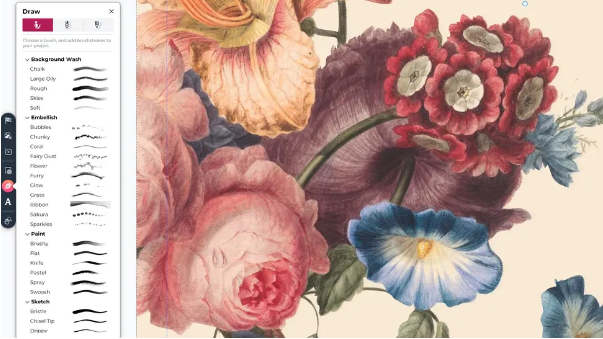
Thanks to its streamlined interface, CorelDRAW Go feels uncluttered—even when the Properties and Objects panels are open (you can minimize them to the top/bottom of the screen to free up space). We ran into a small hiccup: placing a stock image took a few tries, even though the on-screen prompt said “click or drag to place.” But overall, it’s intuitive to use—right-clicking an element brings up context-sensitive options like duplicating objects or separating images from their masks.
With so many features, good online help is key—and CorelDRAW Go delivers. You could easily use a template to make a quick poster or social media graphic with just a few images and text. But for more complex projects, you’ll want to dive into the guides. A “?” icon in the top right links to the help site, community forum, and a list of keyboard shortcuts (a must for regular users). The help content is well-organized: it uses written explanations with example images, not just video tutorials. Videos are fine, but they often take longer to get to the exact info you need—so Corel’s text-and-image approach is a win.
Who Is CorelDRAW Go For?
CorelDRAW Go is ideal for anyone who needs a simple, flexible layout tool—one that works on almost any device, not just a specific Mac or PC tied to an Adobe account. It’s not free, so it won’t appeal to people who only need design software occasionally (and don’t want to pay a subscription). But between its deep toolset, the intricate designs you can create with a little practice, and its compatibility with desktop CorelDRAW, it’s absolutely comparable to desktop design apps.
Scorecard
| Section | Score |
| Setup and Getting Started | 5/5 |
| Features | 4/5 |
| User Experience | 4/5 |
Buy It If…
- You’re already familiar with CorelDRAW, or you’re willing to learn it
- You have a separate image-editing app (like Photoshop or GIMP) to prepare assets
- You want to work across multiple devices and operating systems
Don’t Buy It If…
- You’re an InDesign diehard who hates switching tools
- You won’t use it enough to justify the subscription cost
- You need to design offline (no internet = no access to the app)