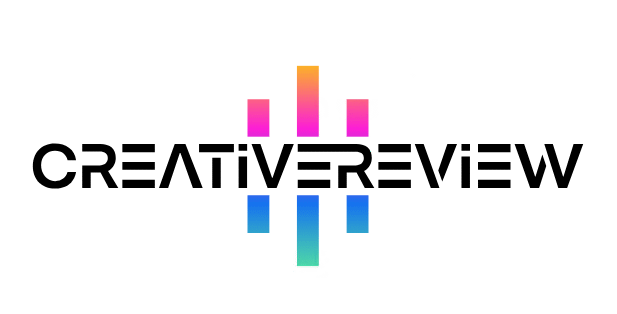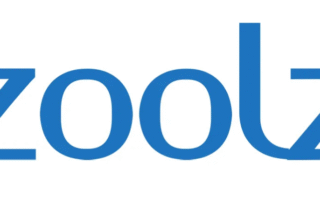A solid backup plan protects you from unexpected incidents—like hardware failures or cyberattacks—and lets you recover your files when disaster strikes. Below are 8 trustworthy methods to back up your data, covering both online and offline options.
Physical damage, malware attacks, data theft—your valuable files face countless risks of falling into the wrong hands or vanishing entirely. You might already have security tools to shield stored data from hackers, but are you prepared for the worst-case scenario? If everything else fails and your data is gone for good, how will you get back those hours of work? The best cloud storage is a great safety net, but combining it with one (or more) of these methods ensures you’re ready for even the most unexpected issues.

01. Copy Files to a USB Drive
USB drives are affordable and easy to find, plus their pocket-sized design makes them perfect for taking to work every day. If you need to store lots of files, opt for a higher-capacity drive (like 256 GB) to fit everything.
They work seamlessly with Windows and macOS, and with a little effort, you can connect them to Android or iOS devices using a data cable too.
The downside? Their small size makes them super easy to misplace. They’re also prone to physical damage and malware infections. While USB drives are handy for short-term data storage or transfers, they shouldn’t be your only long-term backup solution.
02. Burn Data to a CD, DVD, or Blu-Ray
You can always go old-school: back up your data by burning it to a disc (CD, DVD, or Blu-Ray). Just pop the disc into your computer, copy over the files you want to save, and store the disc wherever you like—even a bank safety deposit box for extra security.
This method has its flaws, though. Disc drives are pretty easy to break, and higher-storage models get pretty expensive. The technology is also outdated, so backups are slow. Worst of all, most modern computers don’t even have an optical drive anymore.
03. Use an External Hard Drive
External hard drives are much faster than USB drives or CD/DVD drives. They’re still portable, but far more durable than those smaller options—and they offer way more storage space.
You can plug them into (and unplug from) any device you want, and newer models often have USB 3.0 support for faster data transfers.
That said, like all physical storage, external hard drives carry a risk of failing. They can also be pricey: solid-state drives (SSDs)—which are faster and more durable than standard external hard drives—cost even more. For budget-friendly picks, check out our guide to the best external hard drives.
04. Print Physical Copies
Investing in a high-quality color printer lets you keep most text and images intact with no loss of quality. Just organize your files into a folder, print them out, and store the copies in a combination-safe.
Physical backups mean you don’t have to worry about digital risks like malware or third-party breaches—but they come with their own headaches. You’ll still need to protect them from the elements (like water or extreme temperatures), and disposing of outdated data requires a good paper shredder to keep sensitive info safe.
05. Invest in a NAS Device
Network-Attached Storage (NAS) lets you store files on a separate device that’s accessible from any gadget connected to its network. Think of it like an external hard drive with a built-in Wi-Fi network.
For home offices, this means a mini-server where you can store files and access them from just about any device on your home network. For businesses, NAS devices are a game-changer: they enable seamless collaboration between employees, and since no third parties are involved, no one is intercepting your data or logging your network activity.
06. Use Apple’s Time Machine
We’re not talking about the mythical sci-fi idea—Time Machine is the built-in backup tool that comes with Apple devices running macOS X Leopard or later. Apple even sells dedicated external hard drives called Time Capsules to pair with it.
Using it is simple: connect your macOS device to an external hard drive (via USB or Thunderbolt—you don’t need a Time Capsule specifically). Once connected, you can set up automated backups to run at regular intervals.
This is one of the best ways to back up a Mac, but the only real downside is the high cost of wireless storage devices like Time Capsules.
07. Subscribe to a Backup Service
Services like Backblaze run in your device’s background and automatically upload previous versions of your files to their online servers. Technically, it’s not cloud storage—it lacks a file management system—but it’s still a powerful backup tool.
Backup services (like Backblaze or Carbonite) have big perks: they’re much simpler than traditional cloud storage, so even beginners can use them easily. If you lose access to your files (say, from a malware attack), you just hit “restore” to get them back. The catch? Most require a monthly subscription fee.
08. Back Up Data with Cloud Storage
Using cloud storage is one of the best data backup methods. Top services like Google Drive or Dropbox come with user-friendly file management systems for easy access, plus solid encryption to keep your data safe from third parties.
There are tons of cloud storage options, but we recommend IDrive. It’s a powerful solution with features like file versioning, file retention, and real-time synchronization—and it’s budget-friendly. Paid plans start at just $79.50 per year for 10TB of storage, and the first year costs only $3.98. For more recommendations, check out our guides to the best cloud storage for photos and the best cloud storage for small businesses.
Summary
No single data backup method is 100% foolproof. The best approach is to use multiple plans to fully protect your work. USB drives and CD/DVDs are great for storing or transferring small amounts of data, but they aren’t scalable for large files or long-term use.
NAS devices make a key part of any local backup strategy, while cloud storage lets you keep a copy of your data on a remote server. Used together, these strategies create a robust safety net for your valuable files—so you’re never caught off guard when something goes wrong.