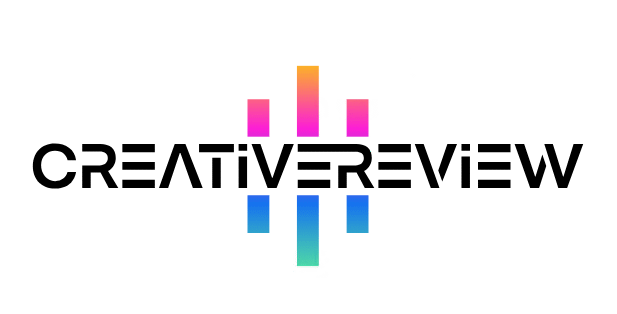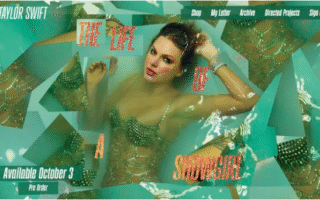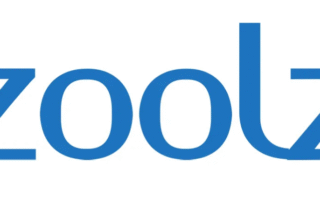Acronis bills itself as a premium cloud backup service loaded with extra tools—but that high-end experience comes with a price that might turn off many creatives.
Our Verdict
Acronis delivers some of the most advanced cloud backup and storage solutions we’ve tested, but its steep costs make it a tough sell for most freelancers, photographers, or videographers.
Pros
- Extensive lineup of additional tools (beyond just backup)
- Granular file/folder recovery (no need to restore entire systems)
- Automatic full-machine backup capabilities
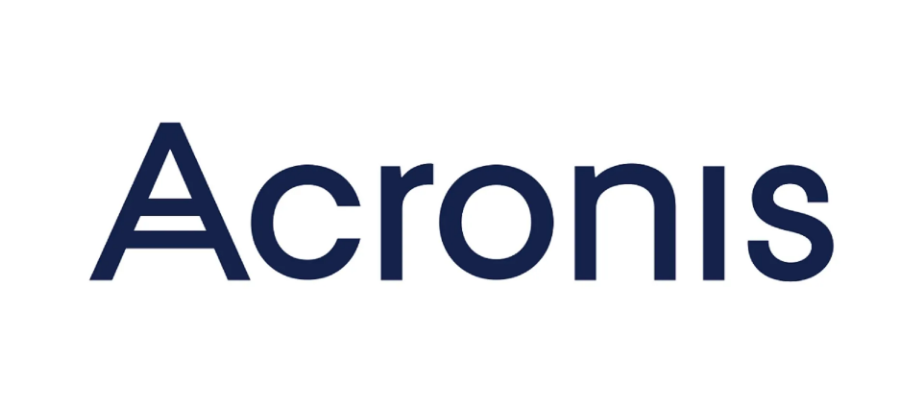
Cons
- Significantly more expensive than competitors
- No standalone backup or storage-only plans (requires a Cyber Protect subscription)
Creatives worldwide rely on cloud storage to keep their work secure and accessible—and platforms like Acronis promise to do just that, with the added benefit of accessing files from anywhere with an internet connection. That flexibility is a game-changer for on-the-go work, but not all cloud services are a fit for every user.
In this Acronis review, we’ll break down whether it’s one of the best cloud storage options for your needs, or if it’s overpriced for what you actually need. We’ll cover plans and pricing, key features, user experience, and more to help you make a smart choice.
Acronis Review: Plans & Pricing
Acronis offers flexible cloud storage solutions, but its pricing structure can be a bit confusing at first. The biggest catch: You must subscribe to Acronis Cyber Protect before you can add any extra cloud storage.
Cyber Protect itself includes tools for managing your device’s health, security, and performance. The base plan starts at $59 per year (about $4.92 monthly) and comes with 5GB of free storage; pricier plans bump that up to 50GB.
Once you have a Cyber Protect subscription, you can add more storage via optional add-ons. These add-ons start at $209 per year for 250GB and go all the way up to $3,009 per year for 5TB—and importantly, there are no monthly payment options. That means the cheapest total cost (base Cyber Protect + 250GB add-on) is $268 per year (around $22.30 monthly), making Acronis one of the priciest options on the market.
For context: Competitors like IDrive offer 10TB of storage annually for just $79.50, while pCloud charges $3.99 monthly for 500GB. Acronis’s high costs mean it’s really only practical for advanced users who can take full advantage of its robust features—not casual creatives.
Below is a breakdown of Acronis’s core plans and storage add-ons:
| Plan | Annual Price |
| Acronis Cyber Protect Essentials (5GB storage) | $59 |
| Acronis Cyber Protect Standard (50GB storage) | $79 |
| Acronis Cyber Protect Advanced (50GB storage) | $119 |
| 250GB Storage Add-On | $209 |
| 500GB Storage Add-On | $349 |
| 1TB Storage Add-On | $629 |
| 2TB Storage Add-On | $1,219 |
| 3TB Storage Add-On | $1,849 |
| 4TB Storage Add-On | $2,449 |
| 5TB Storage Add-On | $3,009 |
Acronis Review: Key Features
Acronis Cyber Protect is packed with advanced features—though many feel tailored to large companies or enterprises rather than individual creatives. Even so, there are plenty of tools that will appeal to freelancers and artists.
Beyond automatic backups, you get anti-malware software, storage optimization tools, and scalable storage options. You can also set custom admin roles to control who accesses your files, plus a suite of cybersecurity and endpoint management tools.
Granular Recovery: A Win for Creatives
One of Acronis’s best features for creatives is its granular recovery toolset. This lets you recover specific files or folders without having to restore your entire system—a huge time-saver.
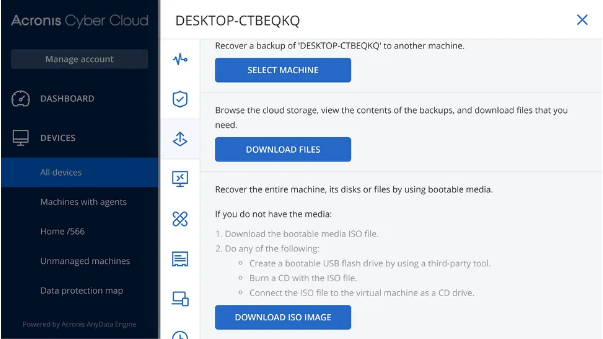
For example, if a photographer accidentally corrupts an edited image or deletes a folder of raw photos, they can easily retrieve the original. Just head to the Devices tab, click “Recover,” and search for the specific files or folders you need. No more sifting through full system backups.
Advanced Reporting for Data Management
The main Acronis web dashboard has a “Reports” tab where you can view details about your device’s health, backup status, and more—helping you make informed decisions about your storage.
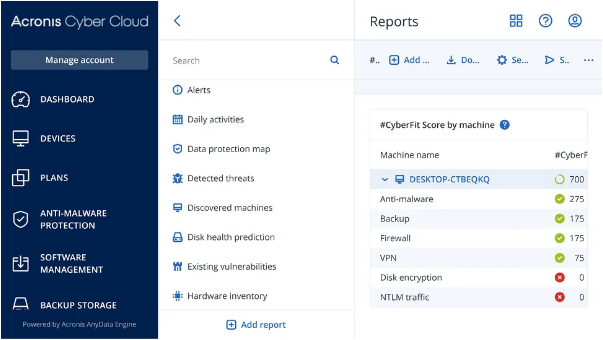
You can also create custom reports, which is handy for anyone working with large datasets. Videographers, for instance, might use weekly activity reports to track backup progress and ensure all project files are saved. If you’re using Acronis’s anti-malware or device health tools, the reports for those features also provide valuable insights.
Cross-Platform Compatibility
Creatives who use multiple devices will appreciate Acronis’s cross-platform support. It works with Mac, Windows, Android, and iOS, plus you can back up workloads from Microsoft 365, Google Workspace, servers, and external drives.
This flexibility speeds up workflows: You could upload photos directly from your smartphone to the cloud, then access them later on your desktop—no need to transfer files to your computer first.
Acronis Review: User Interface
Setting up a new Acronis account is quick and easy—just enter a few details, and you’re ready to go in a couple of minutes. The only minor downside: You need to download the Acronis program on every device you want to use it with, which can be a bit tedious if you have multiple gadgets.
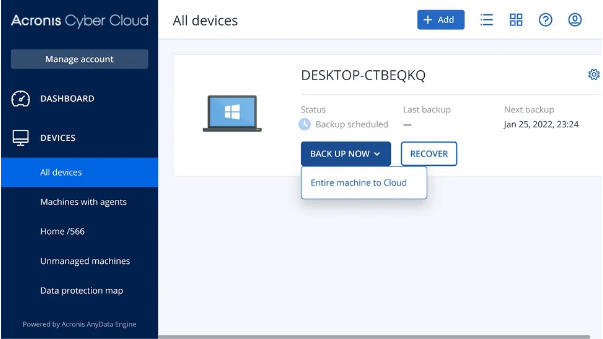
The main web dashboard is clean and easy to navigate. A left-side menu lets you manage devices, storage, plans, and more—though you do need to register each machine first before it shows up here.
Backing up and recovering files is straightforward, too. The desktop app lets you schedule full backups with one click, or you can create custom schedules. Recovering files is just as simple: Find the files you need on the web dashboard, follow the prompts, and you’re done.
Acronis Review: Security
Acronis takes security seriously, with industry-leading measures to protect your data. Its data centers are guarded by 24/7 on-site security teams, plus physical safeguards like biometric access and video surveillance to prevent unauthorized physical access to your files.
You can also set detailed access permissions, which is great for creatives collaborating with teams—you can control exactly who sees which files. Other security features include two-factor authentication, advanced sign-in protocols, and a centralized control system to reduce the risk of hacks or account theft.
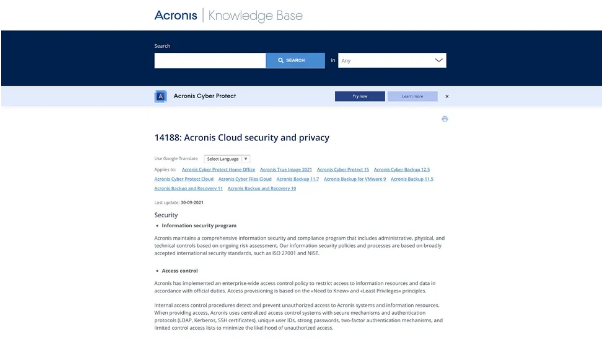
All data sent to or stored on Acronis’s cloud is encrypted with 256-bit AES (the same standard used by banks). If you want extra privacy, zero-knowledge encryption is available—this means only you control your data, and no one at Acronis can access it without your permission.
Acronis Review: Customer Support
Acronis offers 24/7 live chat and email support. We ran into a small issue when activating our free trial, so we reached out to live chat—and were connected to an agent instantly. They fixed the problem in minutes, which was impressive.
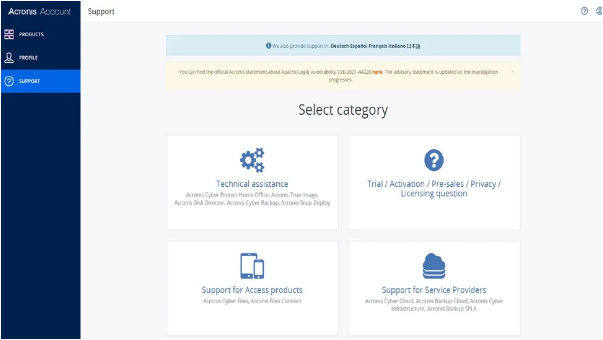
The Acronis website also has plenty of self-help resources: full product documentation, tutorials, and a knowledge base with solutions to common issues. If you prefer to troubleshoot on your own, these tools are helpful.
Is Acronis Worth the Cost?
Acronis Cyber Protect is a solid service with top-tier security and cloud storage—but it’s clearly designed for large businesses, not most creatives. Its high price tag alone makes it a poor choice for freelancers or artists on a budget.
That said, if you can afford the subscription, there’s a lot to love: flexible backups, advanced security, detailed reporting, and cross-platform support. It’s a powerful tool for users who need all its features.
At the end of the day, Acronis is a great option for those who can splurge—but if you’re looking for a more affordable cloud storage solution (and most creatives will be), we recommend alternatives like pCloud or IDrive.