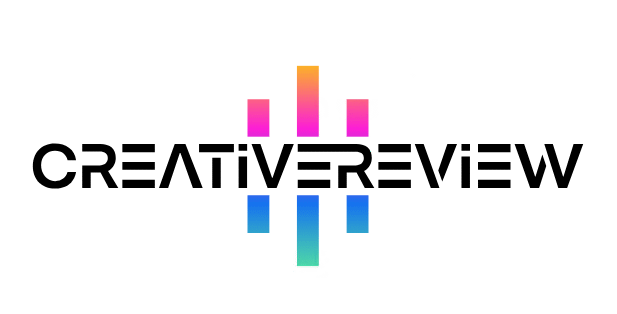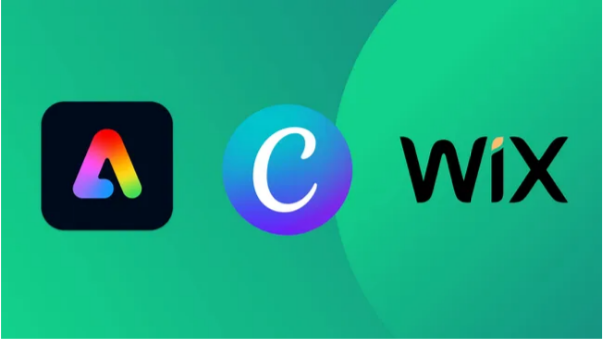Our Verdict
Corel’s latest CorelDRAW Graphics Suite finds the industry veteran taking on Adobe Illustrator’s dominance. It delivers a top-tier vector drawing and layout tool that outperforms Illustrator in some areas—though its photo-editing capabilities fall short.
Pros
- Available as a one-time purchase (no mandatory subscription)
- Exceptional drawing tools
- Beginner-friendly setup and guidance
Cons
- Photo-editing features are underdeveloped
- More affordable alternatives exist
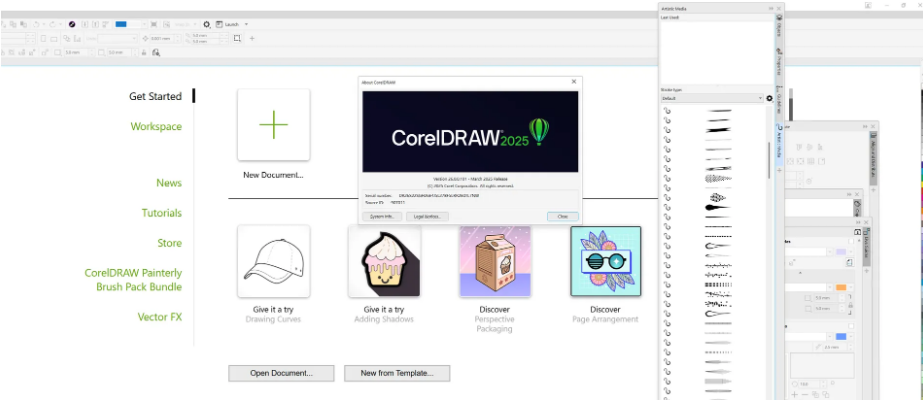
It’s tempting to assume Adobe has a monopoly on graphic design and photo-editing software. But that’s far from the case—while Photoshop and InDesign dominate professional publishing, plenty of alternatives exist. There’s Affinity, open-source tools like GIMP, Inkscape, and Scribus, and then there’s Corel: a brand that’s been around since 1989, even if its parent company now goes by Alludo.
The 2025 CorelDRAW Graphics Suite keeps the Corel name, and its key apps will feel familiar to long-time users: CorelDRAW (vector design) and Corel Photo-Paint (image editing). Notably, Paintshop Pro—another Corel-owned tool—isn’t included. Instead, the suite rounds out with Capture (a screen-capture utility), a font manager, and a library of fonts, stock photos, clip art, and templates. You can also access CorelDRAW Web, though CorelDRAW Go (the mobile app) isn’t part of the package.
| Details | Specifications |
| OS Compatibility | Mac / Windows |
| Free Trial | 15 days |
| Subscription | $34.99/month or $198/year |
| One-Time Purchase | $837 (equivalent to 24.8 months of subscription) |
Setup and Getting Started
- Simple installation process
- Extensive tutorial library
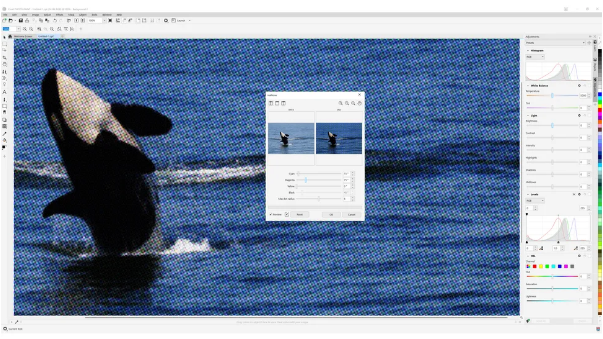
Installing the suite is straightforward: download the installer, and it handles the rest. On Windows 11 (the OS we tested), you’ll end up with desktop icons for CorelDRAW, Photo-Paint, Capture, and the font manager. If you’re used to Adobe’s ecosystem, here’s a quick breakdown: CorelDRAW doubles as both an Illustrator-style vector tool and an InDesign-like layout app, while Photo-Paint works similarly to Photoshop (though with fewer features).
Launching CorelDRAW first brings up a welcome page—similar to what you’d see in Adobe apps or Serif’s Affinity tools. From here, you can open a template, start a blank project, dive into tutorials (including a helpful walkthrough of 2025’s new features for returning users), or visit the in-app store to buy extras: brushes, vector packs, and AI-powered add-ons (like a tool that generates vector art from text prompts).
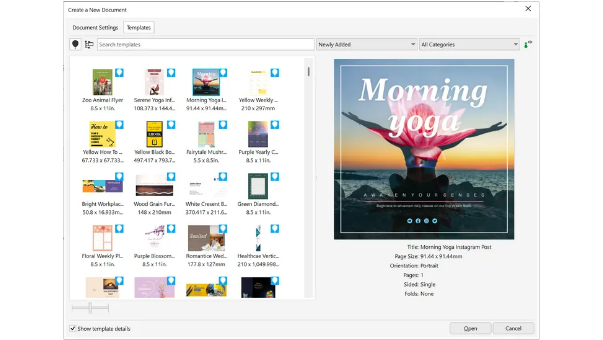
Beyond tutorials, CorelDRAW excels at guiding new users. By default, a right-side panel displays tips and explains every tool—down to basic functions like selecting or drawing shapes. For Adobe converts, the interface will feel familiar: you can switch to workspaces that mirror Illustrator and Photoshop (even darkening the background to match Adobe’s default look). Tools live on the left (with intuitive uses), and “dockers” (Corel’s term for adjustable panels) for colors and palettes sit on the right. These dockers stay open until you close or minimize them, at which point the document window expands—but the color panel (a full-height pillar) remains accessible at all times. The welcome screen also stays in the tab bar, so you can revisit it anytime to browse templates or tutorials. A tablet mode further improves usability on touchscreen devices.
Setup Score: 4/5
Features
- Professional-grade illustration tools
- Less robust photo-editing functionality
The suite includes all the features you’d expect from pro-level graphic design software. For vector work, there’s a wide range of curves, shapes (including a tool that converts sketches to vectors), and a “Twirl” spiral tool with more customization options than Illustrator’s. Standout tools include natural media brushes: they create smoother strokes than Bezier curves, even when you paint freehand—and since this is a vector app, you can adjust the brush style and color after drawing. Blending, shadow, and transparency tools also get their own dedicated controls. For layout work, frames and text editing tools are all present, and importing raster images works just as you’d expect.
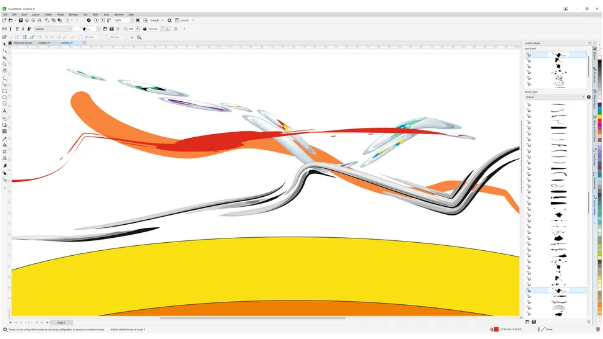
Photo-Paint has some useful features but feels like an afterthought. Highlights include PhotoCocktail (which turns a folder of photos into a mosaic), cropping/perspective correction tools, and basic retouching options (cloning, red-eye removal, spot healing). Adjustments like Levels or Hue/Saturation open in the right sidebar (no floating windows to clutter your workspace). That said, Photo-Paint has clear weaknesses: raw image processing, for example, struggled with our Sony mirrorless camera files—they appeared dark, soft, and had incorrect white balance compared to Adobe Camera Raw. Still, it’s capable enough to prepare raster images for use in CorelDRAW, with sharpening and noise reduction tools to refine photos.
AI integration is limited. Third-party plugins (VisionFX, VectorFX, AI HDR Studio) add AI features, but they’re sold separately—and easy to skip if you don’t need them. One standout in the store, though, was the Painterly brush pack, which was 80% off during our test and expanded the already impressive selection of natural media brushes.
Features Score: 3/5
User Experience
- Wide range of import/export options
- Apps lack distinct visual identities
The default interface for CorelDRAW and Photo-Paint is light-colored and streamlined, with advanced options hidden behind dockers or flyout menus (triggered by holding tool icons). That said, the two apps look so similar we had to double-check which one we were using—a minor annoyance but one that breaks focus.
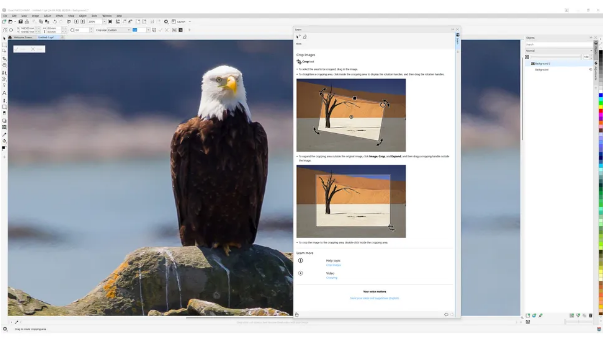
The Learn Docker panel is a standout feature that more apps should copy. It helps not just beginners, but seasoned pros testing new tools or switching from Adobe. Not everyone has time for 3-hour video tutorials, so having a sidebar that updates dynamically (based on the tool you’re using) with readable tips—while you work—is a game-changer.
Interoperability with Adobe is mixed. You can open Illustrator and Photoshop files in CorelDRAW and Photo-Paint, but InDesign files require a workaround: export your InDesign project as a press-quality PDF with embedded fonts, then import that into CorelDRAW. Export options are strong, though: CorelDRAW lets you save as Illustrator files, generic EPS, AutoCAD formats, or most raster types (JPEG, PNG, etc.).
A few quirks might frustrate Adobe users: the pan tool isn’t mapped to the spacebar—instead, you need to use the dedicated pan tool (activated via the H shortcut), which switches you away from your current tool. The mouse wheel also zooms by default (instead of scrolling), and auto-save is disabled out of the box.
UX Score: 4/5
Who’s It For?
CorelDRAW sits in a tricky middle ground between Adobe (the market leader) and Affinity (the affordable underdog). Let’s break down the costs:
- Adobe’s All Apps plan (includes Illustrator, Photoshop, InDesign, and Premiere Pro) costs $72.49/month after the initial 3-month discount.
- CorelDRAW costs $34.99/month (for CorelDRAW and Photo-Paint) or $837 as a one-time purchase.
- Affinity Suite (Designer, Photo, Publisher) costs a one-time $203—and you can pair it with free tools like DaVinci Resolve for video editing.
Corel makes sense if you want a full-featured suite, prefer not to use Adobe, and value the option to buy outright (no subscription lock-in). It’s also an easy upgrade for long-time Corel users. But if you’re on a budget, Affinity is cheaper; if you need top-tier photo editing or seamless Adobe integration, sticking with Creative Cloud is better.
Scorecard
| Category | Score |
| Setup | 4/5 |
| Features | 3/5 |
| User Experience | 4/5 |
Buy It If:
- You want a comprehensive graphics suite that’s not Adobe.
- You prefer one-time purchases over subscriptions.
- You need strong vector and layout tools (and only basic photo editing).
Don’t Buy It If:
- You’re hesitant to switch from Adobe’s ecosystem.
- A cheaper alternative (like Affinity) meets your needs.
- You rely on advanced photo-editing or built-in AI tools.