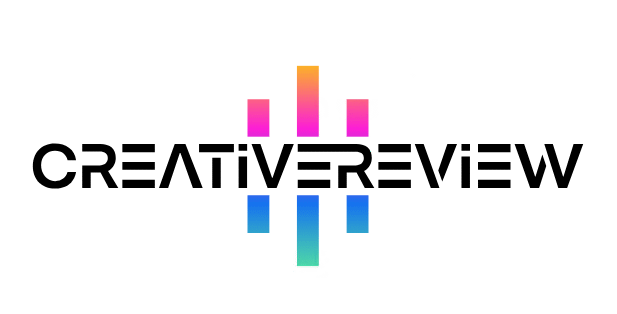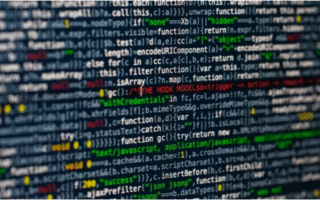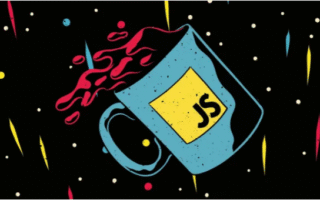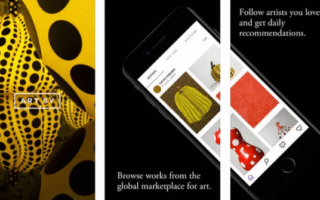For photographers, selecting cloud storage that aligns with your workflow means focusing on specific, must-have features. Here’s how to find the perfect fit.
Cloud storage has become a game-changer for creatives—especially photographers. Whether you’re looking to back up precious images, access them for editing on any device, or share proofs with clients and team members, the right cloud tool streamlines the process.
But with so many options available, how do you pick the one that matches your needs? There are key factors to consider when shopping for photo-focused cloud storage. This guide breaks down everything you need to know to make an informed choice.

Storage Capacity & Value for Money
Before diving into unique features, let’s start with cost—a top priority for most photographers. One of the biggest draws of cloud storage is its affordability, so finding a platform that gives you the most bang for your buck is essential.
First, assess how much storage space you actually need. Some providers offer plans in small increments (1 terabyte or less), letting you upgrade as your library grows. Others—like iDrive—sell storage in larger blocks (5 terabytes or more). While big blocks can be cost-effective if you have thousands of high-res images, they’re overkill if you only need to store, say, 500 GB of files.
You might also already have cloud storage included with tools you use. For example, Adobe Creative Cloud comes with 100 GB of storage, and Amazon Photos offers Prime members free, unlimited storage for RAW files. Amazon Photos lacks some advanced features, but free, unlimited RAW storage is hard to pass up if you’re already a Prime subscriber.
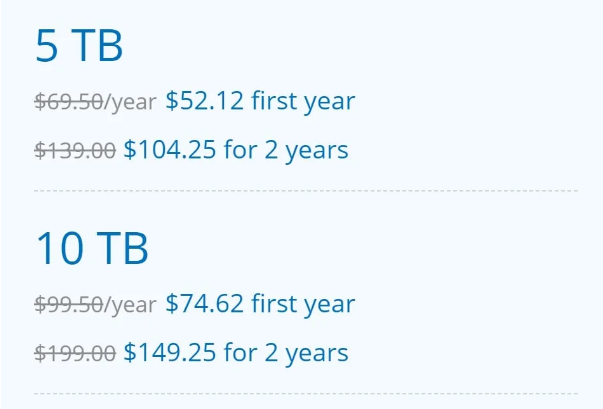
Cloud Storage Security: Protecting Your Work
Once cost is sorted, security is the most critical factor that sets cloud platforms apart. Cloud security can get technical, but it’s vital to understand the basics to keep your images safe.
First, prioritize platforms that use redundant storage. This means when you upload photos, they’re automatically backed up across multiple data centers. So even if one server crashes or a data center faces an issue, your images stay safe and accessible through another location.
Next, look at how the platform encrypts your files. Encryption scrambles your data, so even if files are stolen, they can’t be read without a unique encryption key.
Most providers manage your encryption key for you. This makes access easy—just log into your account—and if you forget your password, the provider can help you recover your files. However, there’s a tradeoff: when the provider manages the key, your files aren’t encrypted while being uploaded or downloaded. This means hackers could potentially intercept images during transfer over the internet.
End-to-End Encryption: Maximum Security
For stronger protection, consider platforms that offer end-to-end encryption, where you manage your own encryption key. With this setup, you use the provider’s desktop app to encrypt images on your computer before they’re transferred to the cloud. Even if files are intercepted during transfer, they can’t be unlocked without your key.
The downside? Since your key only lives on your device (not in the cloud), the provider can’t help you recover files if you lose the key. You also can’t share files directly from the cloud with end-to-end encryption—recipients won’t have the key to unscramble them.
Not all providers offer end-to-end encryption, so seek it out if security matters more to you than easy file sharing. And keep in mind: even if a platform offers end-to-end encryption as an option, you can always switch back to managed encryption if needed.
Collaboration Tools for Client & Team Work
Smooth collaboration is another big reason photographers use the cloud—and platforms vary widely in their sharing capabilities. Make sure the tool you choose has the file-sharing features you need for your workflow.
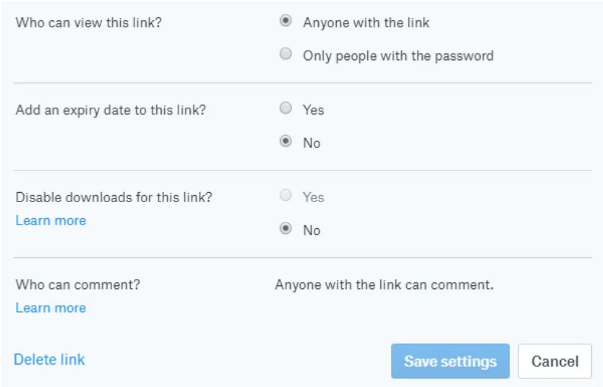
A key feature to compare is permission controls for shared files. For example, you might want to let clients view photos without being able to download them, or send links that expire after a certain time or limit the number of downloads. These options help you protect your work while still making it easy for others to access what they need.
Features for RAW Image Workflows
Many top photo cloud platforms include tools specifically for RAW files—the large, uncompressed, unedited files from DSLR and mirrorless cameras. For photographers, the ability to manage RAW files in the cloud is a huge advantage: you can preview and edit them without downloading massive files to your computer or tablet.
Adobe Creative Cloud is a standout here. It integrates with web-based versions of Lightroom and Photoshop Elements, so you can edit RAW files in the cloud on any device (keep an eye out for Adobe Creative Cloud discounts to save).
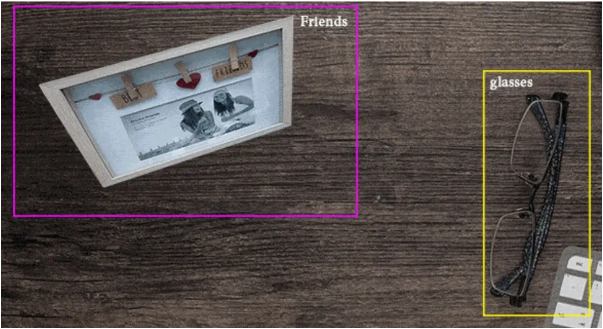
But Adobe isn’t the only option. Zoolz BigMIND lets you preview RAW images and imports RAW metadata, making it easier to search and organize your library. Dropbox also supports most RAW file types, with previews available in its web and mobile apps.
Multi-Device Syncing: Access Anywhere
It’s easy to assume all cloud storage syncs across devices—but that’s not always true. Some services limit how many devices you can connect to your account. If you work on multiple devices (e.g., a desktop, laptop, and smartphone), make sure the platform syncs seamlessly across all of them.
Also, look for block-level sync. This feature only re-uploads the parts of a file that change after editing—instead of re-uploading the entire file. For high-res photos, this saves a ton of bandwidth and cuts down on sync time.
Final Checklist for Photographers
Cloud storage offers countless benefits for photographers, but to get the most out of it, you need a platform that fits your unique needs. Cost matters, but don’t overlook security, collaboration tools, RAW file support, and syncing capabilities. All these factors work together to keep your images safe and ensure you can access, edit, and share them whenever you need to.