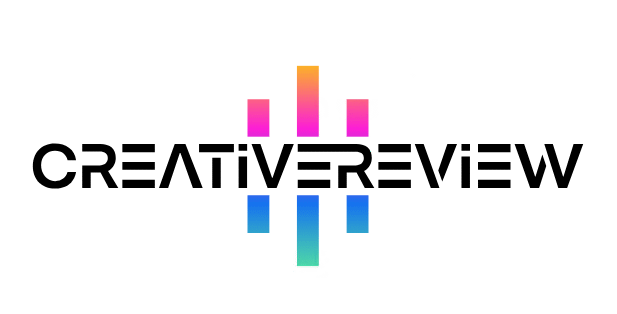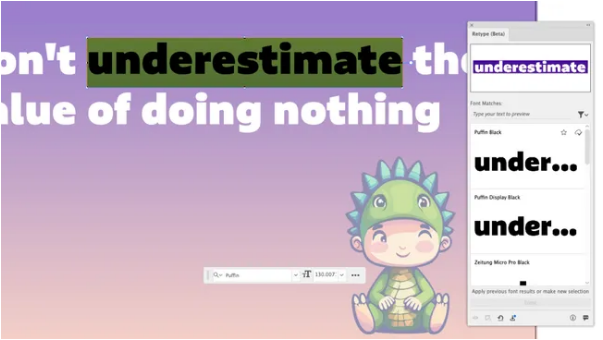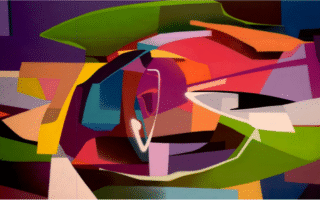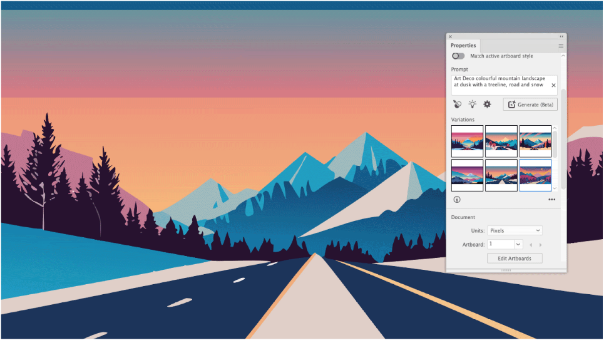Finding the ideal font can feel like searching for a needle in a haystack. What if you could simply show Illustrator a picture of the text you like and have it find the font for you? Enter the Retype tool—a powerful feature designed to do just that. This guide will walk you through how to use Retype to effortlessly identify fonts and elevate your design projects.
Retype is a smart tool that analyzes static images containing text—even if the text has been converted to outlines (making it uneditable). It scans the letterforms and compares them against the vast libraries of Adobe Fonts and your locally installed fonts. While it may not always find the exact match, it consistently provides a curated list of remarkably similar alternatives, saving you from hours of tedious searching.
This tool is a game-changer for designers. It allows you to quickly experiment with different typographic styles and finally track down that perfect font you’ve seen but couldn’t name. No more frustration when you find the right font only to discover it’s unavailable; Retype streamlines the entire process.
Ready to try it? Here’s a simple, step-by-step breakdown.
How to Use the Retype Tool in Adobe Illustrator
01. Locate and Select Your Text
Open your image or flat graphic in Illustrator. Using the Selection Tool (the black arrow), click on the outlined text you want to identify. Then, navigate to the top menu and select Type > Retype (Beta). Illustrator will immediately begin analyzing the selected text.
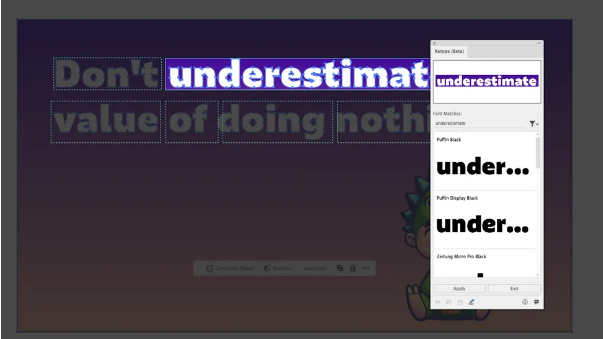
02. Review the Font Matches
Once the analysis is complete, the Retype panel will appear. Here, you’ll see a list of suggested fonts, with the closest matches at the top. You can scroll through the list to see how each option looks when applied to your text.
03. Activate and Edit
Found a match you like? You have two options:
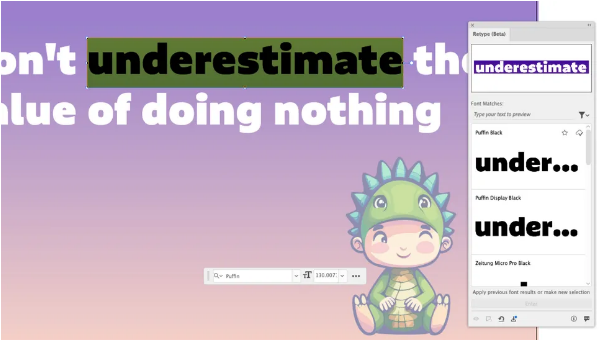
- To Use the Font: Click on the font name in the list. If it’s an Adobe Font, you can activate it immediately. The tool will then convert the outlined text back into live, editable text.
- To Edit the Content: Double-click directly on the text in your document. This also converts it to an editable state, allowing you to change the words while keeping the new font.
Once you exit the Retype mode, your text is fully editable, just as if you had typed it yourself. It’s like giving a forgotten piece of typography a new life.