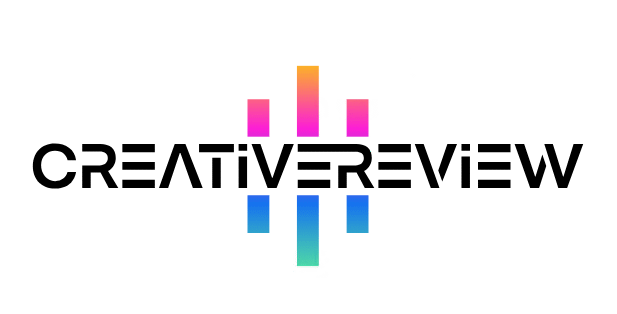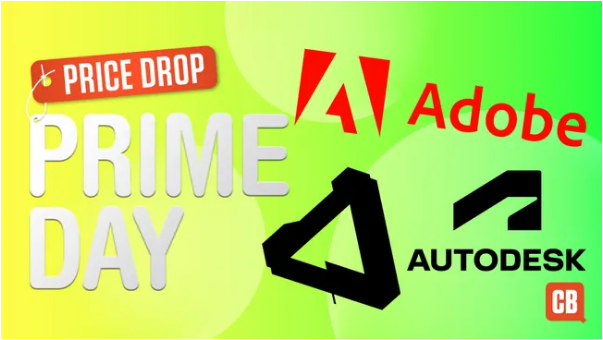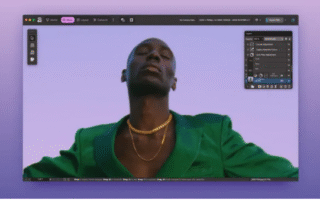Alex Thomas from Tap! Magazine breaks down Autodesk’s latest release. Will this app live up to the hype, or end up tossed aside as just another forgettable tool?
Our Take
Sketchbook Ink is brimming with potential—but it’s missing key features that keep it from being more than a fun novelty.
Pros
- Clean, no-nonsense interface
- Ability to export your artwork
- Straightforward and easy to use
Cons
- No layer functionality (a major oversight)
- Lacks depth in features
- Rendering can be inconsistent or messy
- No way to adjust brush shape or opacity
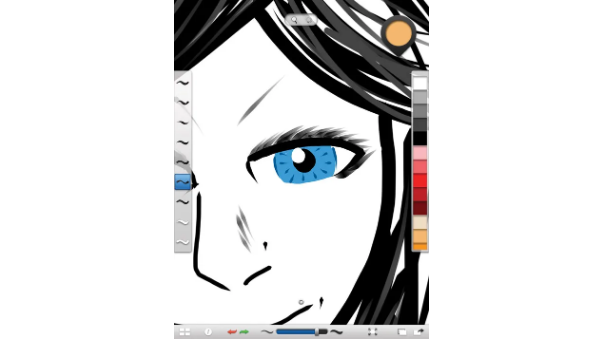
Developed by the same team behind SketchBook Pro—and even showcased during the new iPad’s March launch as one of Apple’s standout apps—Sketchbook Ink was always up against high standards. Unfortunately, it doesn’t quite measure up to its more polished siblings.
Drawing with Sketchbook Ink
At its core, Sketchbook Ink is a pen-focused drawing app. Its interface keeps things simple: seven brushes and two erasers line the left side of the screen, while a color picker and full swatch palette sit on the right. Along the bottom, you’ll find a brush size slider, undo options, import/export tools, and the familiar “activation ring” from SketchBook Pro—tap it to hide the UI and focus on your work.
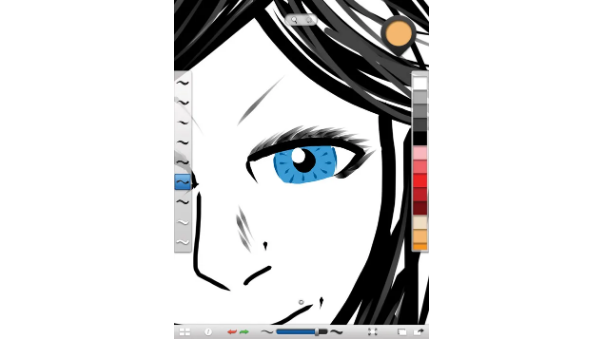
Using the brushes (or “pens,” as they feel more like) is intuitive, with smooth, logical behavior. The seven presets cover a range of styles: basic markers, wet ink brushes that expand and blend as you draw, and tapered natural brushes that let you play with tone and shape.
The catch? You can only adjust brush size up to a certain limit—and there’s no way to tweak shape or opacity. This restriction makes it frustratingly hard to customize how your tools behave, holding back creative flexibility.
Where Sketchbook Ink Shines
One of the app’s biggest strengths is its dynamic rendering: brushes appear crisp, with no pixelation, even when zoomed all the way in on the original iPad. This makes detailing artwork a breeze. Pair that with an infinite canvas (you set the size when you export), and you’ve got the foundation for some really exciting pieces.
That said, zooming in reveals flaws: brush edges turn harsh, and rendering quirks pop up (especially with large wet ink brushes). Use them the wrong way, and you’ll end up with clunky, unappealing shapes.
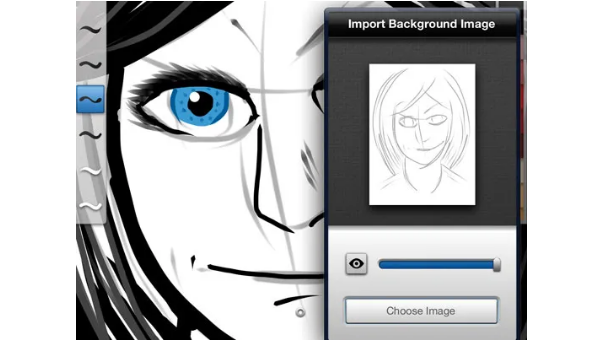
The Big Shortcoming: No Layers
These rendering kinks might be forgivable with future updates—but Sketchbook Ink’s biggest flaw is unforgivable for a modern drawing app: it has no layers.
Sure, you can add a photo as a background “layer,” but that’s a stretch. Layers are a basic must-have for drawing and painting tools today—without them, building up colors or refining details in your work becomes needlessly difficult. It’s a huge letdown.
Exporting Your Work
The app’s saving grace is its strong export options. You can send your art to iTunes at resolutions up to 101.5 megapixels (8727px × 11636px) or to your Photos app at up to 4096px × 3072px—both larger than the new iPad’s Retina display. This means your final piece isn’t limited by the size of your screen.
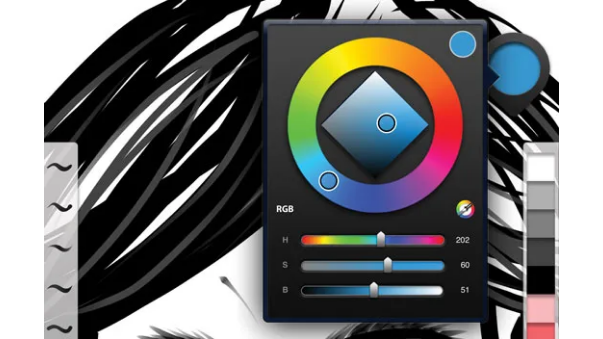
There are caveats: exports are flat PNG files (no editable vectors), and you can’t send work directly to other drawing apps like SketchBook Pro. Still, the image quality itself is top-notch.
Final Thoughts
Sketchbook Ink has promise—it could be a great app with more work. At a budget-friendly $1.99 (£1.49), it’ll likely earn a small following among digital artists who appreciate its unique brush styles and simple setup. With time, a much-needed update might fix its gaps.
Right now, though, it lacks the feature depth to compete with the more versatile drawing apps on the market.
Key Details
- Compatible With: iPad
- Price: $1.99 (£1.49)
- Universal App: No
- Version: 1.01
- App Size: 8.1MB
- Developer: Autodesk
- Age Rating: 4+