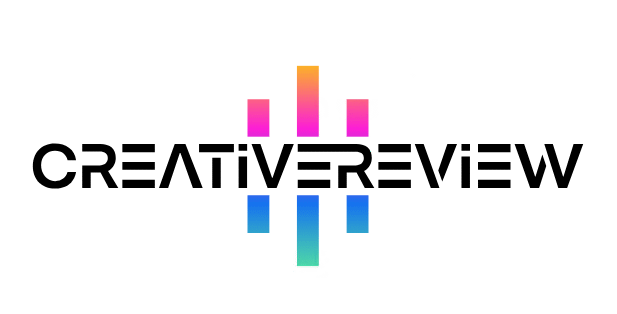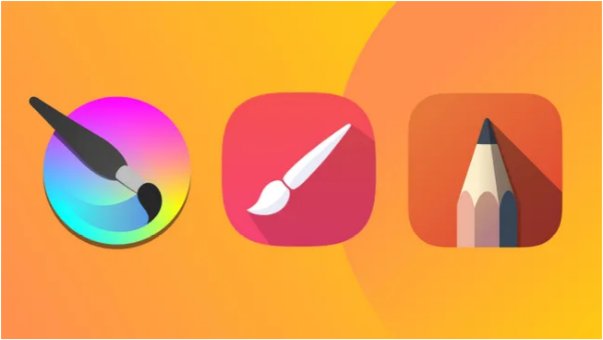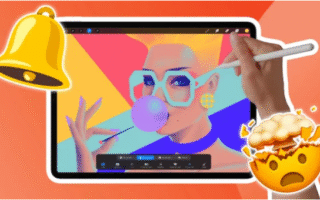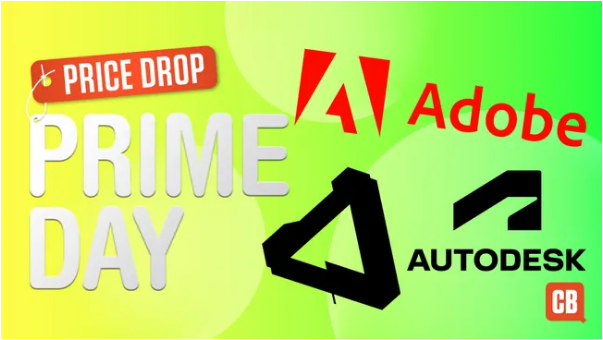Get ready to unleash your creativity wherever you are. With the best drawing apps for Android, your phone, tablet, or Chromebook becomes a portable art studio. These powerful apps make Android devices a genuine alternative to Apple products for digital artists. While many options in the Play Store fall short, we’ve tested countless apps to bring you the top 10 worth your attention.
Below, you’ll find the best free and paid drawing apps for Android. Our number one pick is Krita—a fantastic free, open-source app—but there are plenty of other great choices too. Apple users can check out our dedicated guide to drawing on iPad.
The Best Android Drawing App Overall
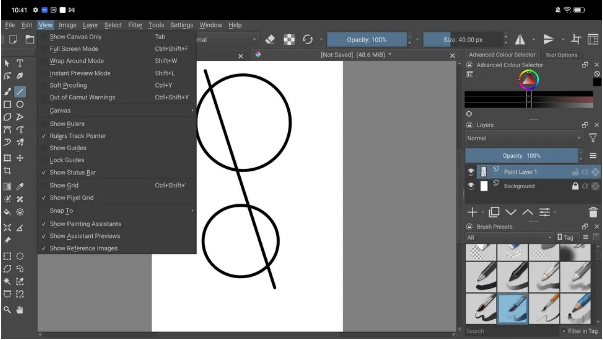
Krita
The top-tier drawing app for Android tablets
Key Features:
- 100+ brushes, 9 brush engines, stabilizer
- Vector and text tools
- Animation support
- Full layer management
Today’s Best Deals:
View at play.google.com
Pros:
Extremely powerful and feature-rich
Highly customizable
Includes animation capabilities
Cons:
Not available for Android phones
Requires a fairly powerful device
Most free drawing apps come with limitations, and many users worry that free features might eventually become paid. Krita is a rare exception: it’s both free and open-source, maintained by a dedicated community of developers. That means it not only stays free—it also keeps improving.
Ideal for hobbyists and serious artists alike, Krita offers a professional-grade toolkit without the cost. Our Krita 5.0 review confirmed it’s easy to use yet incredibly powerful, especially on Android tablets. It supports S Pen gestures, keyboard shortcuts, and even animation. It also opens most file types—including PSDs.
With robust layer controls, transform tools, and drawing assists, Krita is one of the closest things to Procreate you can get on Android. The only real downside? It’s not made for phones—only tablets and Chromebooks.
The Best Procreate Alternative for Android
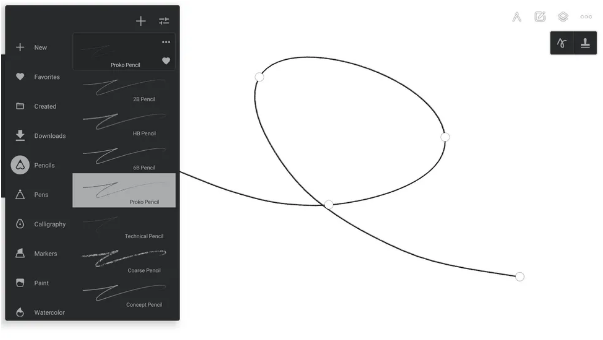
Infinite Painter
The ultimate Procreate substitute
What it offers:
- 200+ customizable brushes
- Real-time color mixing
- Perspective guides and gesture controls
- Timelapse recording
Today’s Best Deals:
View at play.google.com
Pros:
Professional tools including timelapse
Highly customizable
Supports layers, filters, and 30 blend modes
Cons:
No free version (but offers a 7-day trial)
If you’re looking for a true Procreate alternative on Android, Infinite Painter is your best bet. Available on phones, tablets, and Chromebooks, it offers a clean, intuitive, and highly customizable interface. Mark-making feels natural, and the app is packed with features including a lasso fill tool, PSD support, and touch gestures.
It costs $9.99 with no free version, but the one-week trial gives you plenty of time to test it. While Krita wins on value, Infinite Painter delivers a smoother, more Procreate-like experience.
The Best Android Drawing App for Professionals
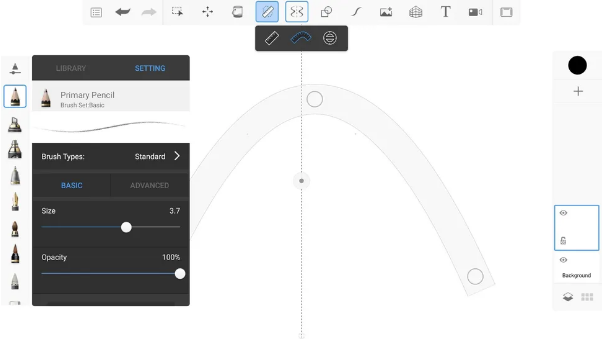
Sketchbook
Pro-level art made easy
Specs:
- Publisher: Autodesk
- Features: Simple UI, hundreds of brushes, dynamic symmetry, stylus support
Deals:
View at play.google.com
Pros:
Clean interface, perfect for small screens
Huge brush library
Free version is very capable
Cons:
Pros may want more advanced control
Originally developed by Autodesk, Sketchbook is a cross-platform app that’s great for pros and beginners alike. It works beautifully with the Samsung S-Pen and includes guides, rulers, and stroke tools for precision. The UI is clean and simple, helping you focus on your work.
The base app is free, and a one-time upgrade unlocks advanced brush and layer options.
Best Free Android Drawing App for Phones
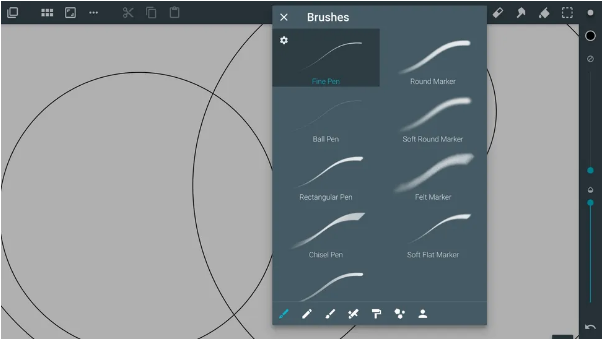
Artflow
Powerful and phone-friendly
Features:
- 80+ brushes, smudge, fill, eraser
- Stylus and pressure support
- Export as PSD or PNG
- Timelapse recording
Deals:
View at play.google.com
Pros:
Smooth, accurate drawing
Great brush engine
Cons:
Can lag on complex piecesArtflow is perfect for drawing on your phone. Its streamlined UI avoids clutter, and it includes pro tools like layers, blend modes, and custom brushes. The free version is solid, but a one-time purchase unlocks more advanced features.
Best for Cartoons & Manga
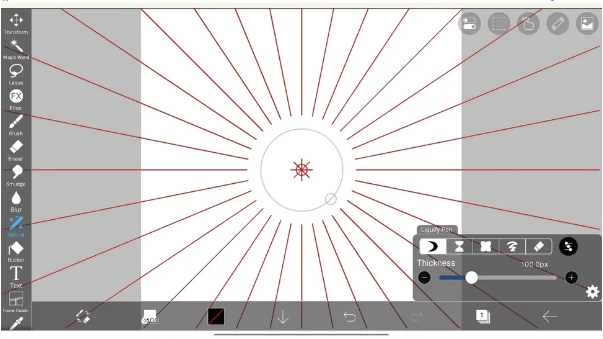
Ibis Paint (X)
Built for comic and manga artists
Highlights:
- 15,000+ brushes and materials
- 1,000+ fonts, 80 filters, 46 screentones
- Ruler features, clipping masks, stabilizer
Deals:
View at play.google.com
Pros:
Huge toolset
Intuitive tablet UI
Cons:
Free version is ad-supportedIbis Paint X is free with ads, while the paid version ($10) is ad-free. Both offer desktop-level tools including touch gestures, liquify, and symmetry rulers. Serious artists will find the upgrade worth it.
Best for Learning to Draw Superheroes
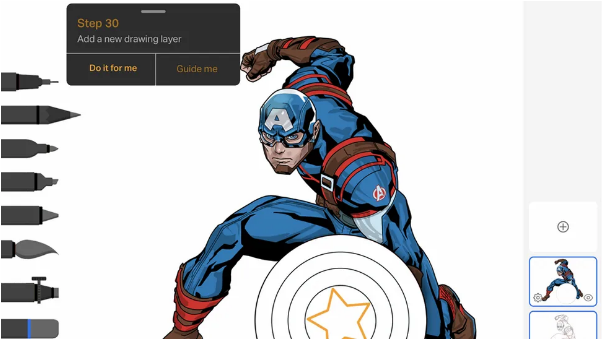
Drawing Desk
Fun, educational, and powerful
Features:
- Step-by-step superhero tutorials
- Layer support & AI tools
- Brush and pen sets
Deals:
View at drawingdesk.com
Pros:
Great for beginners
Fun guided drawing
Cons:
Too basic for experienced artists
Drawing Desk is packed with tutorials showing how to draw Marvel characters. It also includes solid drawing tools and is especially great for beginners.
Best for Pixel Art
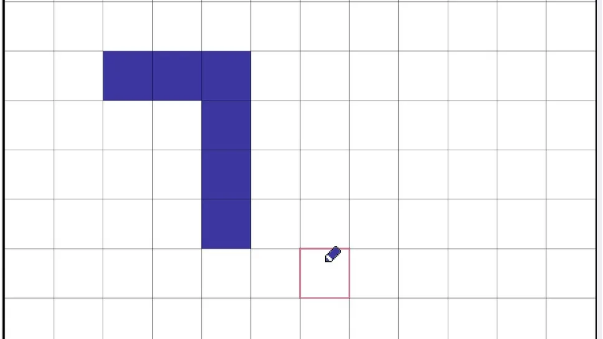
DotPict
Pixel-perfect creativity
Features:
- Grid-based editor
- Custom palettes
- Social sharing & events
Deals:
View at play.google.com
Pros:
Perfect for phones
Built-in community
Cons:
Only does pixel art
DotPict makes pixel art easy and fun. You can share your work and join events—all for free.
Best for Animation Beginners
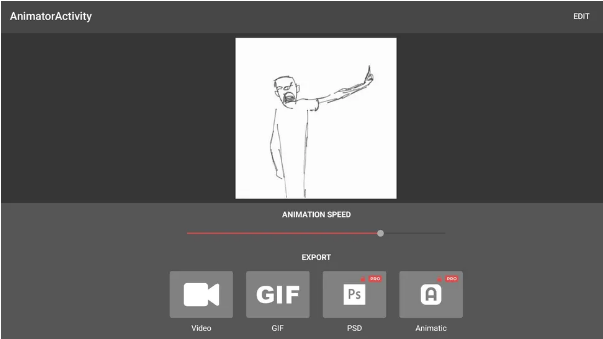
Animatic
Simple flipbook-style fun
Features:
- Cel-style animation
- Export as GIF or video
- Simple tools
Deals:
View at play.google.com
Pros:
Easy to use
Great intro to animation
Cons:
Limited brush set
Animatic lets you create traditional-style animations and share them as GIFs or videos.
Best for Manga
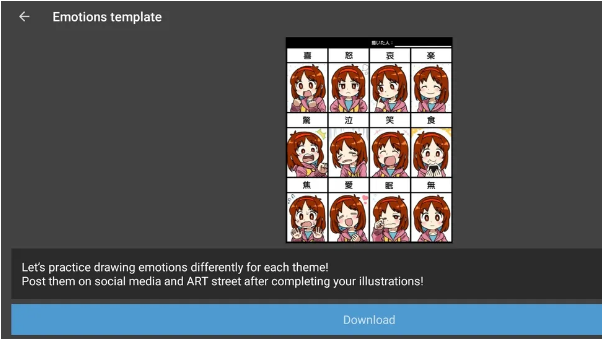
MediBang
Comic creation made easy
Features:
- 180+ brushes
- 1,000+ screentones & templates
- Comic panel tools
Deals:
View at play.google.com
Pros:
Tailored for comics
Free with good resources
Cons:
Ad-supported in free version
MediBang is great for manga artists and includes plenty of tutorials and assets.
Best for Doodling
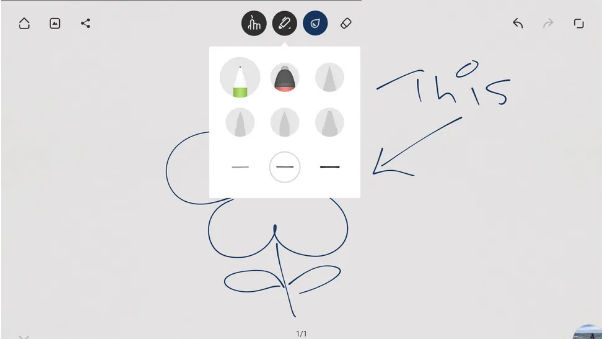
Bamboo Paper
Digital sketching notebook
Features:
- Photo import
- Simple tools
- PSD & SVG support
Deals:
View at play.google.com
Pros:
Clean and simple
Good for quick ideas
Cons:
Only for tablets
From Wacom, Bamboo Paper mimics a paper notebook—ideal for sketches and concepts.
How to Choose the Best Android Drawing App
Your choice depends on what you want to draw, your experience level, and your budget. For most artists, we recommend Krita for its power and price (free!). It’s only for tablets, though.
Infinite Painter is the best Procreate alternative, while Sketchbook balances simplicity and power. For specialized needs—like pixel art or comics—try DotPict or MediBang.
How We Test Apps
At Creative Bloq, we test each app hands-on. We draw with them using various devices and styluses, evaluating the brush quality, UI, ease of use, and overall experience.
FAQs
Can I use an Android tablet for drawing?
Yes! Many Android tablets offer excellent drawing experiences and can be more affordable than dedicated drawing tablets.
What’s a good free drawing app?
Krita (completely free), Sketchbook, and Artflow all have great free versions.
Will Procome to Android?
No, and it likely never will. Try Infinite Painter instead.
How do I draw on my Android phone?
Use a app like Artflow and a stylus for best results.
Can I use a stylus?
Yes, most apps support styluses. Pressure-sensitive models work best.
What’s the best Android device for drawing?
We recommend Samsung Galaxy Tab models for their S Pen support, but many