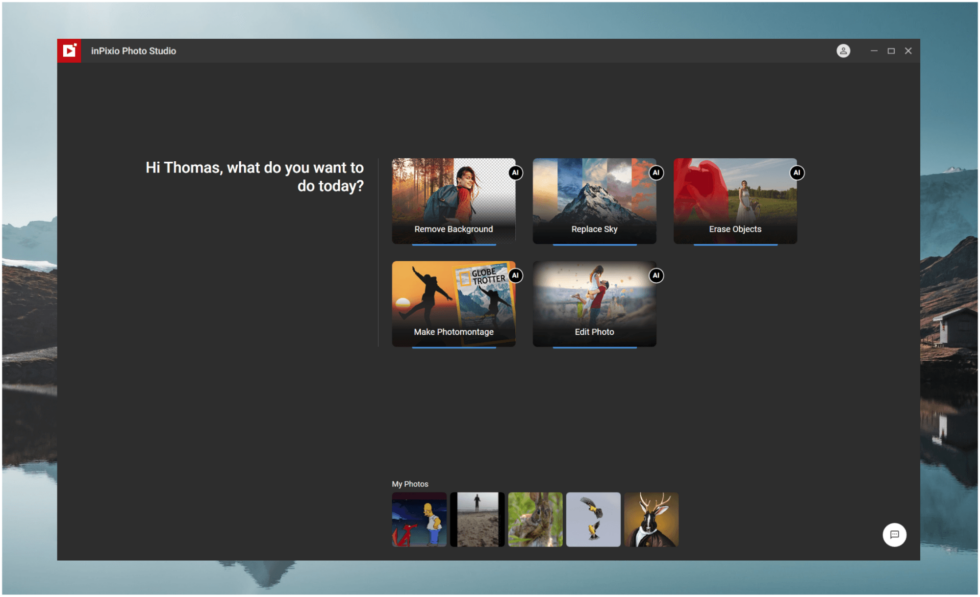Hello, I’ve worked in Information Technology for over a decade, and for a large portion of those years, I provided technical support for complex audio-visual hardware and software.
I first tried out Audacity around 2008 when I wanted to convert some of my vinyl records to a digital format. Many years later I used the software to edit and produce an entire audiobook for audible.com. Over the years, Audacity has been my go-to whenever I need to edit or mix simple audio projects.
Detailed Review of Audacity
Audacity is a free and open source audio recording and editing software. The program is available on macOS, Windows, and Linux, making it one of the most downloaded applications ever.
After recording or importing audio into Audacity, you can get to work cutting, cleaning, and mixing your audio. Audacity supports a large library of effects and plugins to help make many of these tasks easy. Then, you can export your project to a variety of industry standard file formats.
Here are some key features of Audacity, along with my take on each.
Recording and Importing Audio
Recording audio in Audacity is as easy as selecting your microphone from a dropdown list of input devices and clicking the record button. While recording, you’ll get real-time feedback in the form of a wave chart on a timeline and a recording level meter.
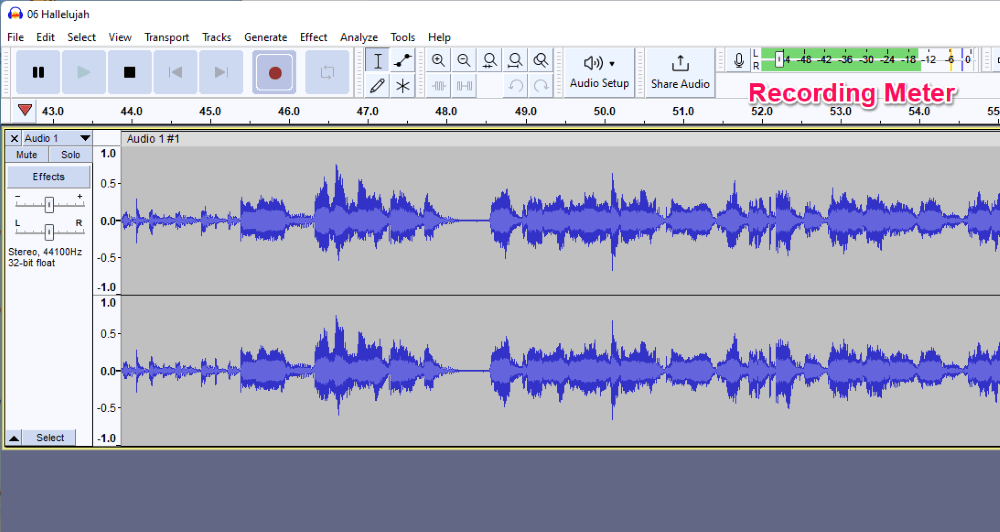
With Audacity, you can also record computer audio. The process is more complicated, but requires you to install or create a loopback input that reroutes your audio output to an input for Audacity to capture.
Importing audio is also straightforward using the File > Import > Audio… menu. Audacity natively supports MP3, WAV, and FLAC among others. The software can also handle popular formats like M4A and WMA after installing the free FFmpeg plug-in.
My personal take: Recording and importing audio is simple and intuitive in Audacity. I love the software’s support for just about any file format I can throw at it. Before recording, be sure to check your levels to avoid clipping by using the Start Monitoring feature.
Cleaning Up Audio
If you’ve ever converted analog media to a digital format, you know the process can introduce quite a bit of noise to the audio. Similarly, no matter the quality of your microphone and environment, your recording is bound to contain some amount of noise.
Fortunately, Audacity contains several built-in effects for cleaning up audio. The most prominent is the Noise Reduction effect which works by sampling a portion of your recording that should contain silence. The function analyzes the frequencies of the noise to generate a noise profile.
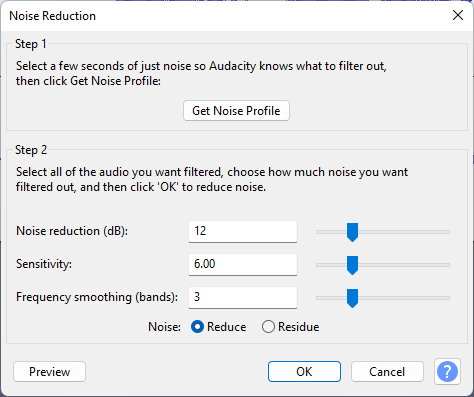
Once Noise Reduction has built its noise profile you can apply it to your entire audio track. Noise Reduction is best for consistent atmospheric noise such as air conditioning. For intermittent noises, effects like Click Removal and Notch Filter might work better.
My personal take: Audacity really excels in this arena, and can help you create cleaner audio without needing to be an audio engineer. Nothing beats a clean recording from the start, but when that’s not possible Audacity does a good job cleaning up your messy audio.
Editing Audio
The editing process can be a bit overwhelming to new users because of the numerous tools and effects at your disposal. Using the selection tool you can select and delete audio, split tracks into multiple clips, and move clips to other tracks.
Editing workflows will vary depending on the type of audio and desired final outcome, but Audacity has several helpful tools for producing high-quality sound.
Backing up projects and audio–critical before editing–requires only a couple of clicks. After reducing noise, you can enhance audio using the Normalize function to stabilize amplitude and remove DC offset. This too you can accomplish with just a few clicks.
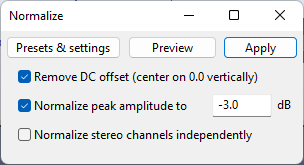
Audacity also has several equalization (EQ) functions accessed from the Effect > EQ and Filters including Filter Curve EQ which allows for granular frequency control to help produce rich and full-bodied audio.
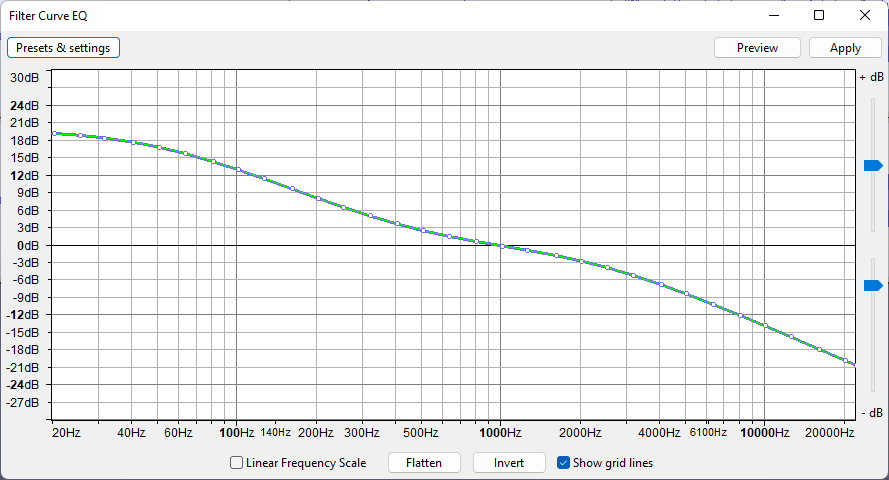
My personal take: Editing and enhancing audio is Audacity’s core competency. Beginners can use automated effects while more advanced users can go deeper with more complex and granular settings.
Importing and Using Effects
Audacity includes numerous built-in effects, some of which we’ve already discussed including Noise Reduction and Normalize. You can see a list of all currently installed effects using the Plugin Manager from the Tools menu. Access the majority of these from the Effect menu.
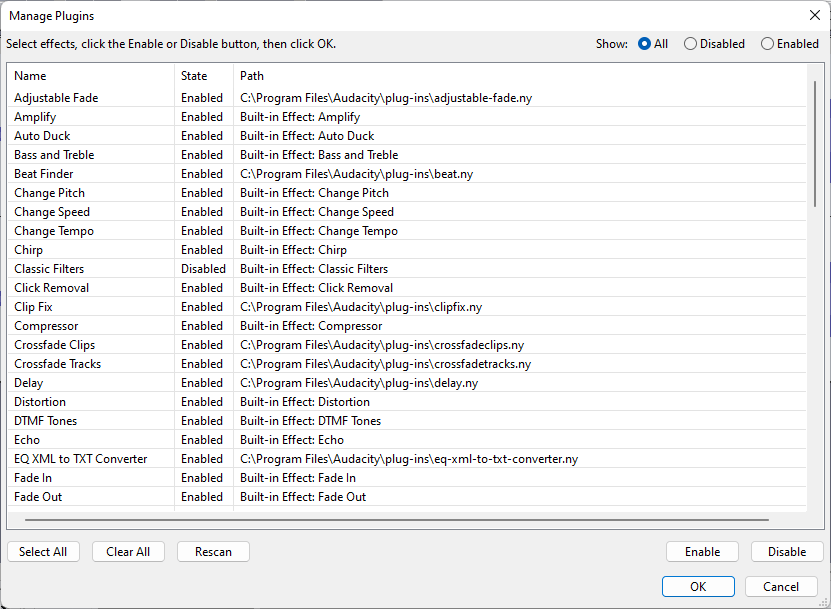
Audacity also supports the installation of third-party plugins to extend the software’s functionality. The audio editor supports VST2 (often referred to as VST), VST3, Audio Unit (AU, macOS only), and others in addition to its own native format, Nyquist (.ny).
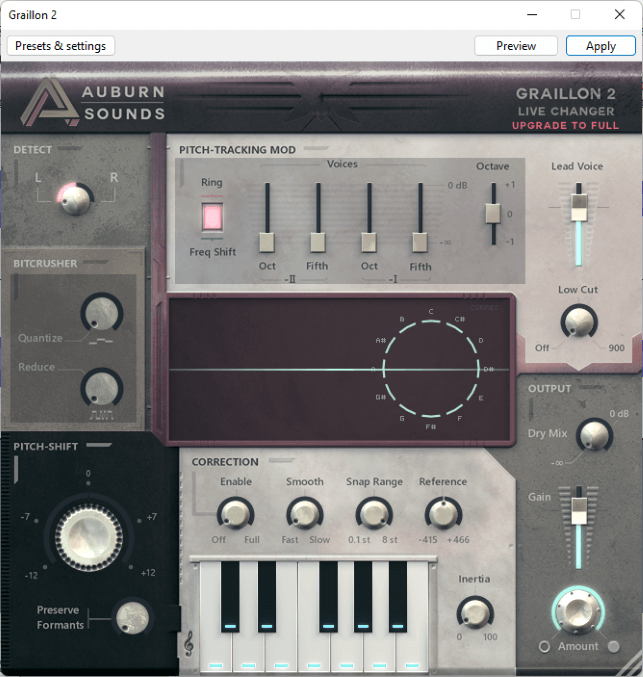
This ability to use many industry standard formats greatly extends Audacity’s capability beyond the base program. One could get by just using the built-in plugins, but the user would be missing out on a world of possibilities.
As these third-party effects are software programs of their own, some cost money to use. Most include some sort of limited-time trial or freemium model so you can try before you buy.
My personal take: Installation of certain types of plugins can be tricky so make sure you follow the instructions when downloading and copying the files. Also be sure you are using the plugin version that matches your operating system and architecture (e.g. 64-bit Windows).
Reasons Behind My Ratings
Features: 4/5
Judging only by its list of plugins, Audacity is packed with features for enhancing, cleaning and altering audio. Multi-track editing–a given in professional audio software–is rare in the prosumer world. You’ll be hard-pressed to find another quality free application with multi-track abilities.
I also love the ability to install additional plugins to extend the software’s capabilities. Audacity supports nearly all plugin file formats, and the software also supports a wide variety of audio file formats.
Audacity is just dipping its toes into real-time effects. This, coupled with its lack of MIDI support, in particular VSTi, prevents me from rating the feature set higher.
Pricing: 5/5
This one’s pretty straightforward. Who doesn’t love free?
As an open-source software, Audacity is actually free in two senses of the word. Yes, the application does not cost any money, but it is also free in the same way we say free speech.
To quote from Audacity’s website, “Free software gives you the freedom to use a program, study how it works, improve it, and share it with others.” This type of freedom only contributes to Audacity’s appeal.
Ease of Use: 4/5
For basic tasks like recording, cutting clips, and importing and exporting audio, Audacity is easy to use. Using the software becomes more difficult as you move to more advanced processes like noise reduction and mixing multiple tracks.
Nevertheless, compared with full-blown DAWs, Audacity is relatively easy to use overall. The most important considerations are learning the interface and becoming familiar with the menus. Those who have any familiarity with linear editors should have no trouble adapting to Audacity.
Support: 3.5/5
In reality, the only support you’ll find for Audacity lies in the official help forum. Users and developers of the software will hazard replies to your questions, but since Audacity is free, there is nothing to compel anyone to assist with your problems.
Audacity manuals are a good place to start if you’re having problems. These are crowd-sourced wiki-style instructions, but they are pretty thorough and often dive deeper than a simple how-to guide.
Owing to its popularity, you’ll find many tutorials on YouTube and around the web. These, of course, vary in quality, but there are some good ones out there. Be sure the advice is recent; Audacity has changed quite a bit in the past couple of years. Check out SoftwareHow’s library of Audacity tutorials.
Final Verdict
As a free product, there’s little risk in trying out Audacity. For its price, the software contains many features I haven’t found in other free audio editors–features like multi-track editing, a large library of effects, and wide support for various file formats.
I also love that Audacity is available for all major operating systems including Windows, macOS, and Linux.
The software is best for those dipping their toes into audio production, podcasters, and audiobook recorders and editors. Due to Audacity’s lack of support for MIDI–specifically VSTi–and some other drawbacks, the application is a no-go for any type of music professional.
What’s your take on Audacity? Let us know in the comments below!